t'Day we gone learn 'bout taken dem der pichers on bakberr 8330, and uploo'in dem teh yer Maa'Intash.
Took me a while to figure out, but now I'm going to give you a guided tour of taking pictures on your Curve, and uploading them to your Macbook via bluetooth.
Step 1: Pair the devices
a) On 8330: Scroll to the Radio Antenna *click* -> Setup bluetooth *click* -> Allow another device to find me *click* -> OK *click -> "Waiting for a connection"
b) On Mac: Bluetooth Icon -> Setup a Bluetooth Device *click* -> Continue *click* -> Mobile Phone *click* -> continue *cli
 ck* -> BlackBerry 8330 Continue *click* -> Continue *click* -> Remember NUMBERS
ck* -> BlackBerry 8330 Continue *click* -> Continue *click* -> Remember NUMBERS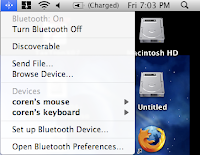
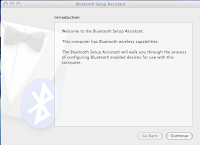
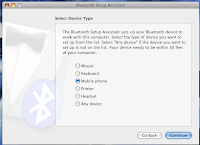
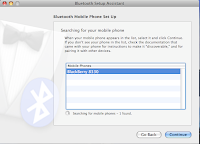
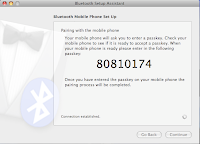
c) On 8330: Enter Numbers on Phone -> When "Accept connection request from
d) On Mac: clickthrough to finish
Step 2: Security Options on the Macbook
In System Prefs -> Sharing -> Enable Bluetooth Sharing.
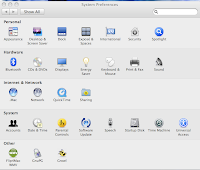
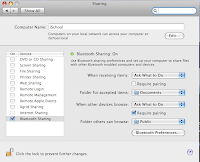
Step 3: Sending the Media
On Device: Go to the media you want to send -> Send Using Bluetooth *click*
On Mac: Accept in Documents look for your media.
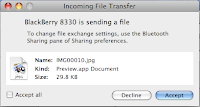

No comments:
Post a Comment